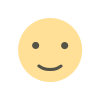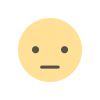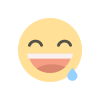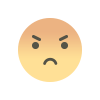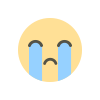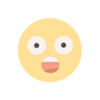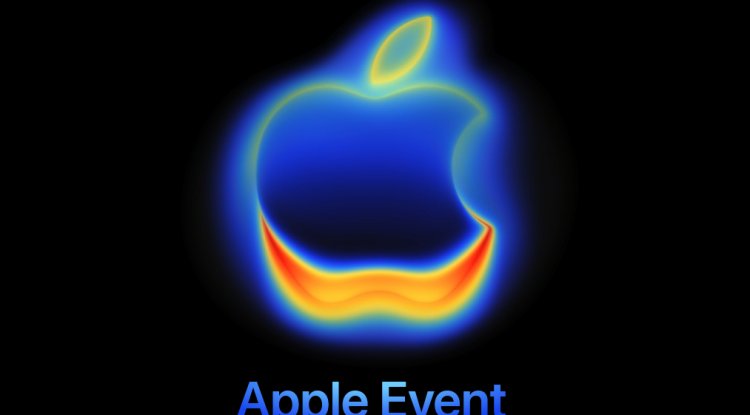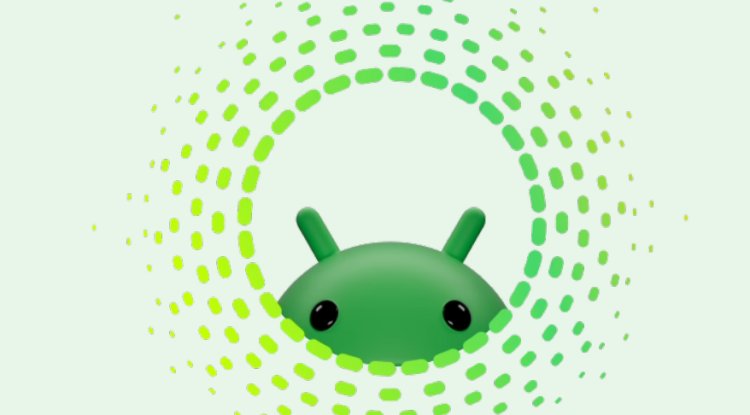Windows 10 Support Ends October 14: How to Get One Extra Year Free
Microsoft ends Windows 10 support on October 14, 2025. Here’s how you can extend security updates for another year—for free—using Extended Security Updates (ESU).
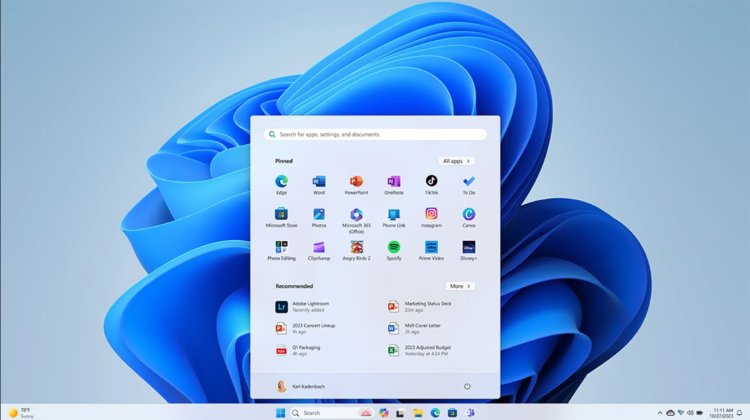
Image Credit : Microsoft
Time’s Up for Windows 10 — Or Is It?
After nearly a decade of dominance, Microsoft is officially ending support for Windows 10 on October 14, 2025. The announcement means your PC will continue to run after that date—but without critical security updates and patches that protect against malware, ransomware, and new cyber threats.
For millions of users still clinging to Windows 10, this is a big deal. The operating system remains a favorite for its simplicity, compatibility, and performance—especially on older hardware. But now, users face a decision: upgrade, replace, or extend.
If you’re not ready to move on yet, there’s good news. Microsoft is offering a lifeline called Extended Security Updates (ESU)—and in many cases, it’s completely free for the next 12 months.
Let’s break down how you can keep your Windows 10 machine safe, secure, and running smoothly—without spending a dime.
Your Options After Windows 10 Support Ends
Once Microsoft pulls the plug on official updates, users will have three main choices:
-
Upgrade to Windows 11 (Free):
If your PC meets the hardware requirements, upgrading is your best long-term option. It’s free, fast, and ensures you continue receiving updates without interruption. -
Buy a New PC (Preloaded with Windows 11):
If your system is too old to handle Windows 11, consider buying a new machine that’s already optimized for Microsoft’s latest OS—or even explore alternatives like macOS or Chromebooks. -
Enroll in Extended Security Updates (ESU):
Not ready to make the switch? Microsoft’s ESU program gives you another 12 months of essential security updates, helping you stay protected while you plan your next move.
What Are Extended Security Updates (ESU)?
The Extended Security Updates initiative was designed for organizations and individuals who need more time before upgrading. It delivers essential patches and security fixes that would otherwise stop after October 14, 2025.
Initially, Microsoft hinted at a $30 annual fee for ESU—but now, many users in the United States can access it for free. Even better, users in Europe automatically qualify without restrictions.
This means you can continue using Windows 10 safely through October 2026—as long as you enroll in the ESU program.
Step-by-Step: How to Enroll in Windows 10 ESU for Free
Step 1: Update Your PC
Head to Settings → Update & Security → Windows Update and check for available updates. Install everything to ensure you’re running the latest Windows 10 build.
A fully updated system is required before you can enroll.
Step 2: Sign In as an Administrator
Make sure you’re logged in to the administrator account on your computer. You can verify this under Settings → Your Info—you should see “Administrator” below your account name.
Step 3: Check for Windows 11 Compatibility
Go to Settings → Update & Security → Windows Update and see if there’s an option to upgrade to Windows 11.
If your device supports it, it’s best to upgrade now—it’s free and ensures longer-term security.
If not, continue with the ESU setup.
Step 4: Enroll in Extended Security Updates
In Update & Security, look for the “Enroll Now” option for Extended Security Updates. Click it and follow the prompts.
If you don’t see the option, make sure your PC is fully updated first.
Step 5: Back Up Your Data
Before you complete enrollment, back up your files. Microsoft allows up to 5 GB of free OneDrive storage.
If you don’t want to sync everything, go to Settings → OneDrive and toggle off folders like Documents or Pictures to stay within the free limit.
Once done, click Add Device to officially register your PC for Extended Security Updates. That’s it — you’re protected for another year!
Things to Keep in Mind
-
Cloud Connection Required:
The free ESU option links your Windows login to Microsoft’s cloud services. If you’ve already used OneDrive, Office 365, Game Pass, or CoPilot, you’re likely good to go. -
Storage Limits Apply:
Only the first 5 GB of OneDrive storage. If your backups exceed that, you’ll need to purchase additional space. -
Available for a Limited Time:
The ESU program is meant as a temporary bridge—not a permanent fix. Once the free year ends, Microsoft may charge for further extensions.
The Bottom Line
Windows 10 has been one of Microsoft’s most beloved operating systems, and its retirement feels bittersweet. But you don’t have to rush into buying a new PC or switching operating systems just yet.
By signing up for Extended Security Updates, you’ll gain another 12 months of peace of mind—completely free. Use this time wisely to prepare for your upgrade to Windows 11 or explore other computing options.
So before October 14 arrives, take a few minutes to update, enroll, and back up.
Your Windows 10 PC deserves a safe sendoff—and you deserve one more year to make the transition on your own terms.
What's Your Reaction?